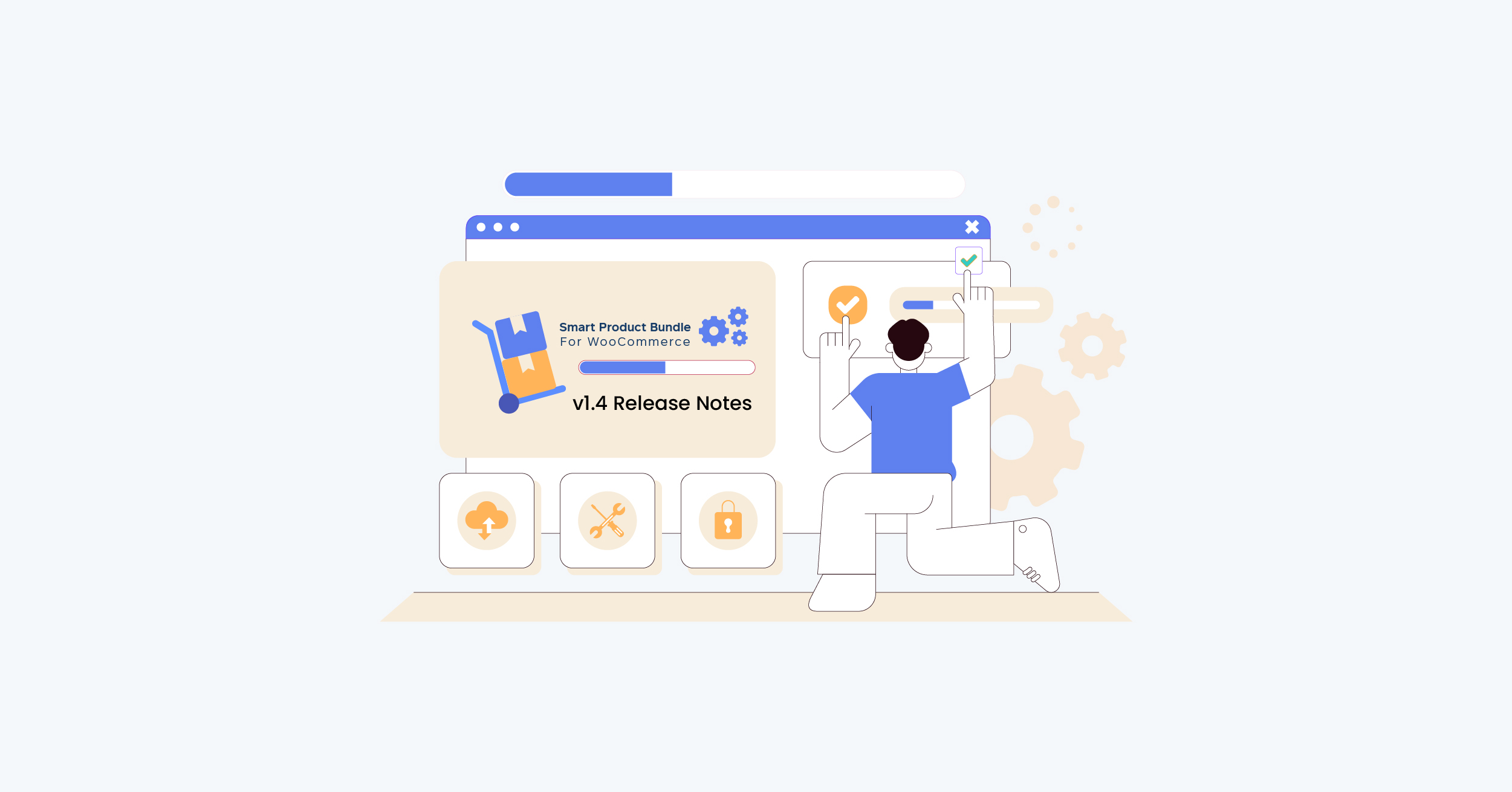We are thrilled to announce the launch of Restaurant for WooCommerce v2.0, which includes a new user interface, new features, and helpful fixes.
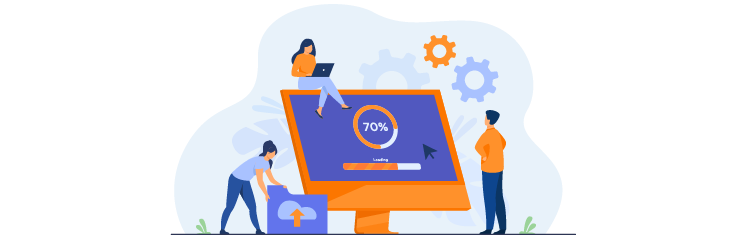
In this blog, we will discuss the latest features and updates of Restaurant for WooCommerce v2.0.
1. Display your Restaurant’s Name, Description & Logo on the Food Menu
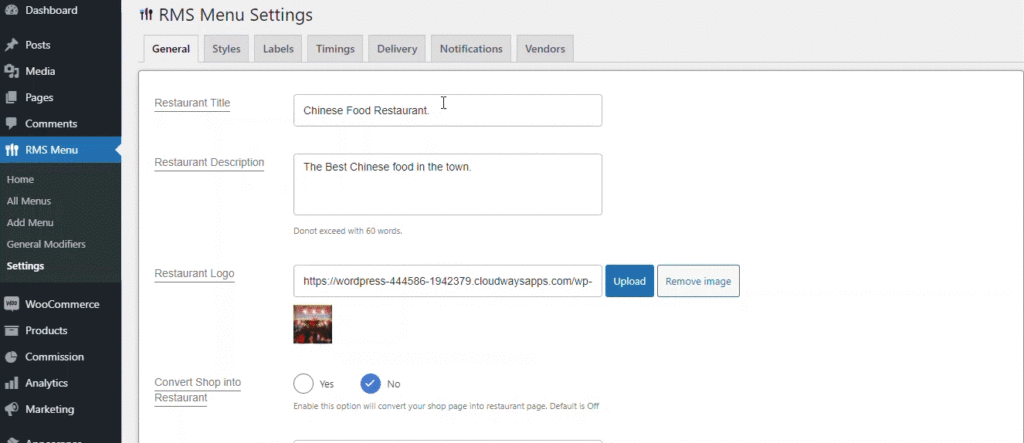
The more information you will add on your restaurant website, such as the restaurant plugin’s name, description, and logo to the food menu. Moreover, the menu product data will be linked to your WooCommerce inventory.
2. Convert your WooCommerce Shop Page into a Food Menu
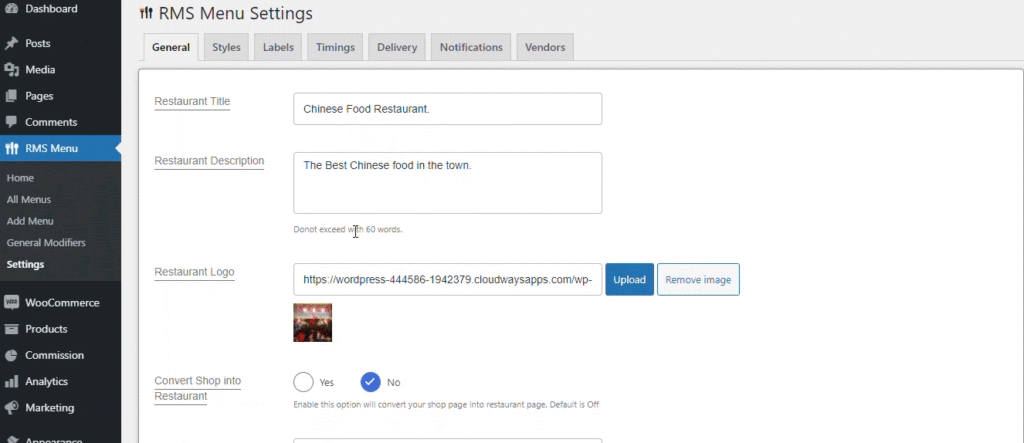
Your ready-made WooCommerce shop can be turned into a food menu with the help of a few steps. With this feature, you do not need to add product categories every time you create a new menu.
3. Set Minimum Order Total Restrictions on Checkout
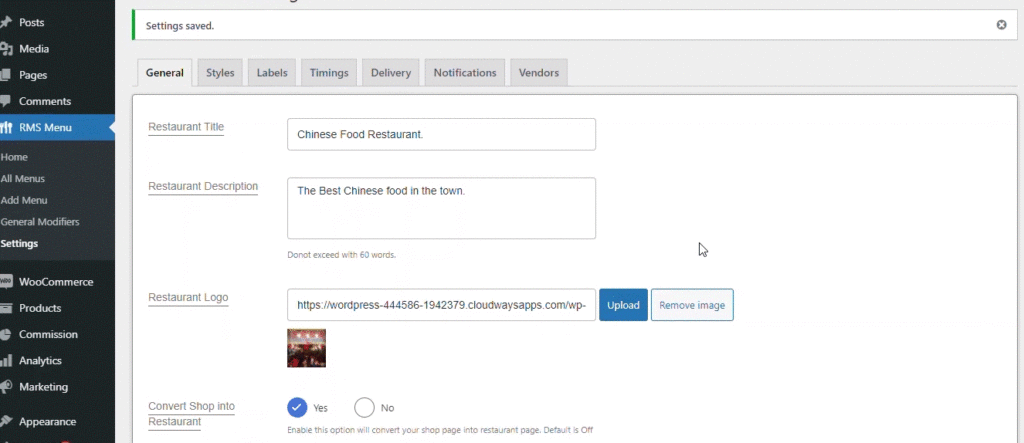
The minimum order value will let customers know the least amount needed to make any purchase from your restaurant. Otherwise, an error will be popped up as a warning on the checkout page.
4. Create Modifiers (Add-Ons) for Products and Categories
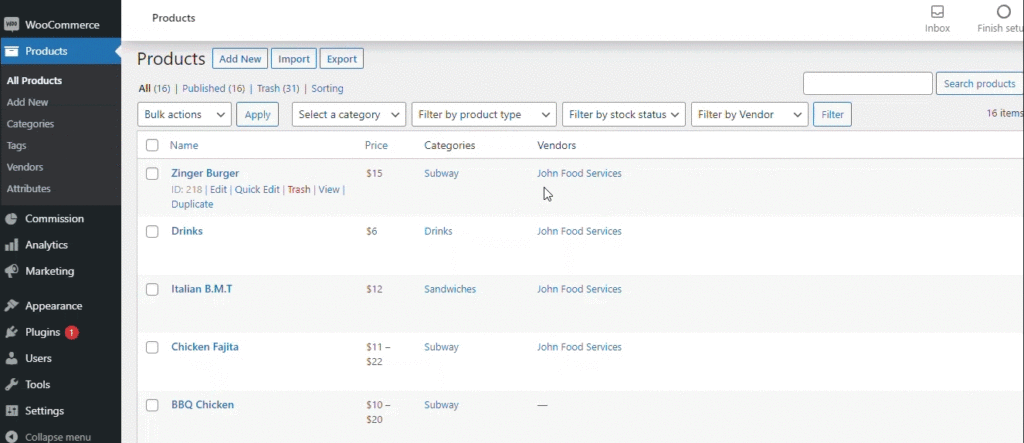
The admin will be able to create modifiers to the product or categories that will add more options to them. All modifiers are displayed along with the product on the front-end menu.
5. Rearrange Products and Categories Using Drag-and-Drop
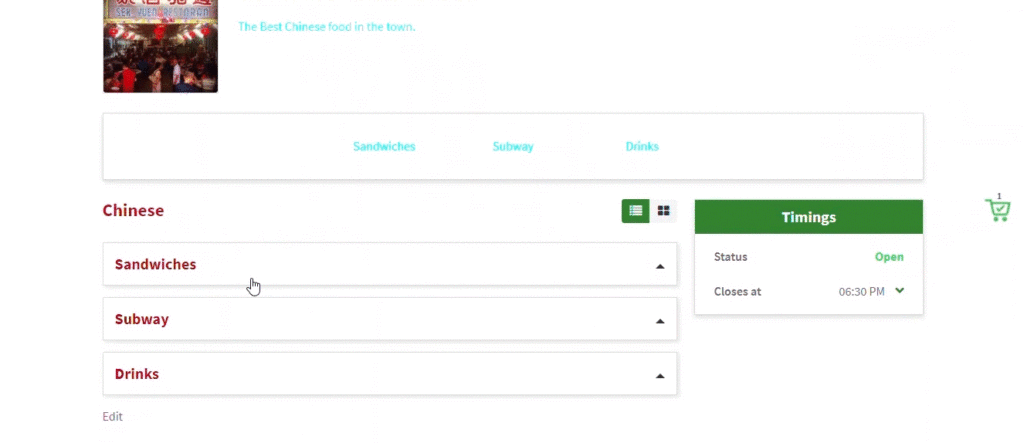
The drag-and-drop functionality will help in rearranging and shuffling the products and categories. An admin can arrange the products in sequential order from new to old, most expensive to least expensive, etc.
6. Show your Users their Order Summary on a Mini-Cart Widget
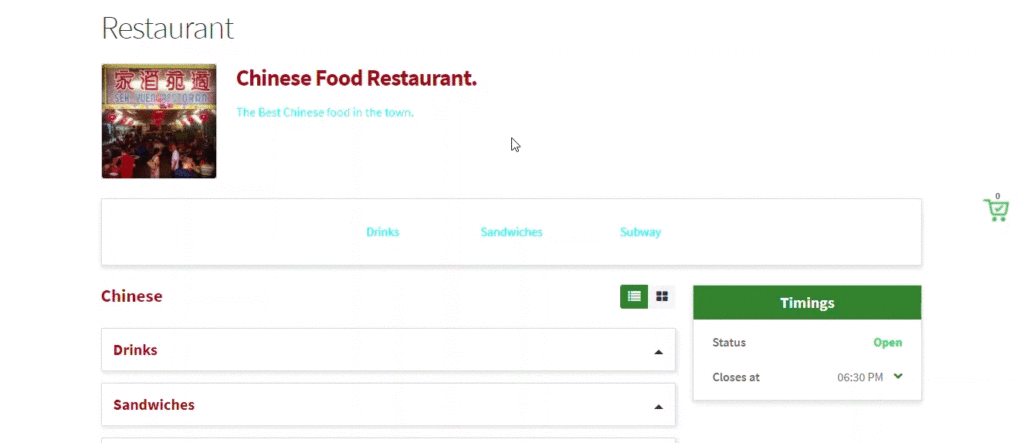
The mini-cart will enable the users to track the order without leaving the shopping journey. Also, they will be able to increase or decrease the items in the cart.
7. Hide (and Unhide) Products From your Food Menu
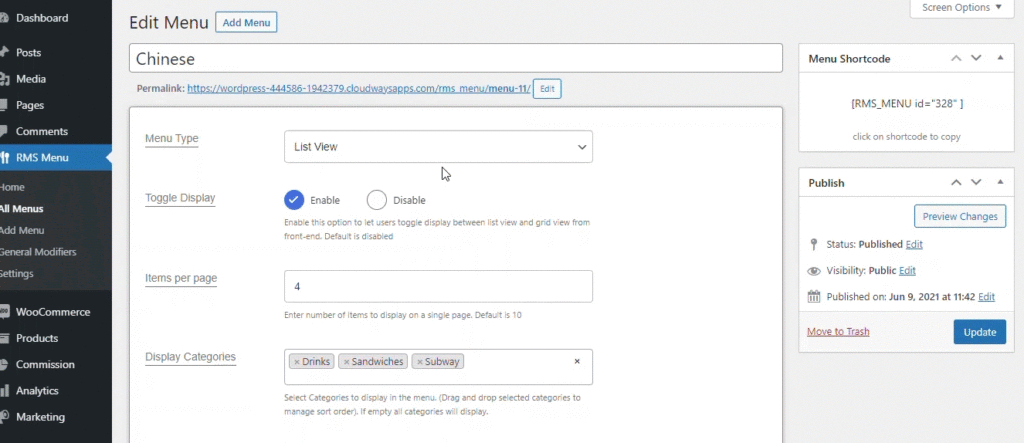
Hide or unhide any product from your restaurant just by entering the product ID in the exclude tab of the menu customization options. The unavailable items can easily be hidden for a temporary time using this feature.
8. Create Different Menus and Display them Using Unique Shortcodes
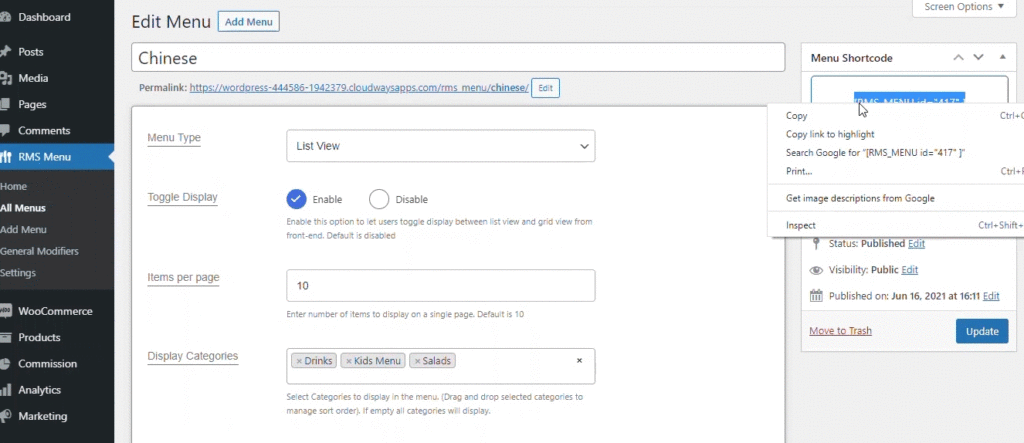
Build different menus using the unique shortcode functionality to categorize the items based on their type. You can display the menu using the particular shortcode on any post or page.
9. Display your Mini-Cart Widget in Two Different Styles

The mini cart widget can be displayed in two different styles: Standard and Sliding cart. Both will help customers to track their order summary.
10. Add and Display Multiple Delivery Options with Prices
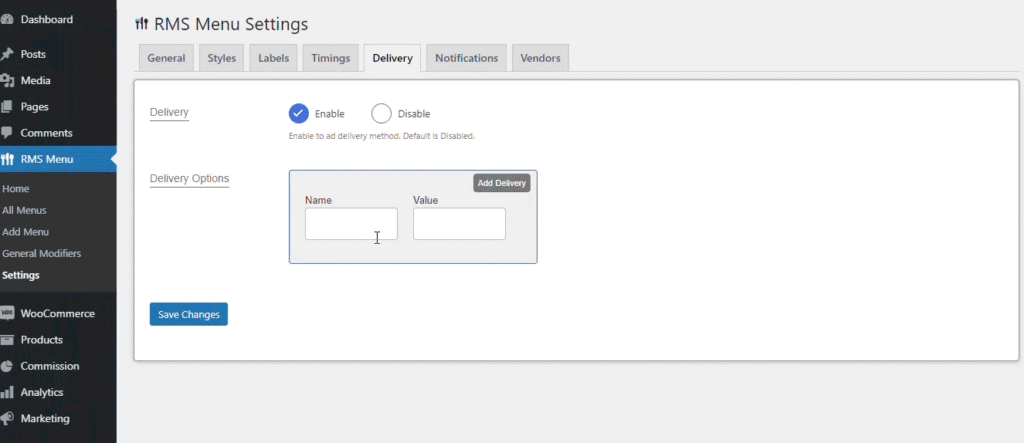
Add your delivery options easily; this feature allows the admin to add multiple delivery options (free delivery, express delivery) with their respective amount. The delivery options will be shown on the mini-cart and checkout page and will only be available once the items are added to the cart.
11. Add Multiple Time Slots for Each Day
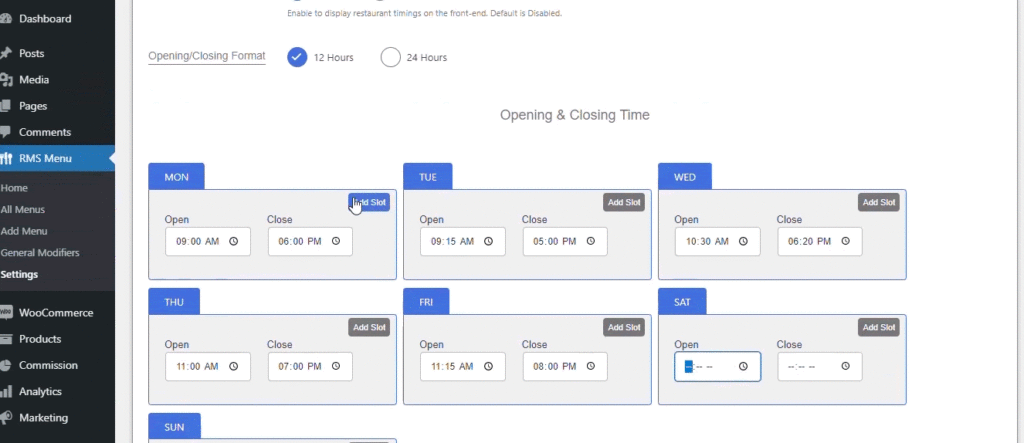
Define different time slots for each day of the week. For example, an admin can set the various operational shifts of the restaurant.
12. Change the View of Our Food Menu with Two Different Style Options
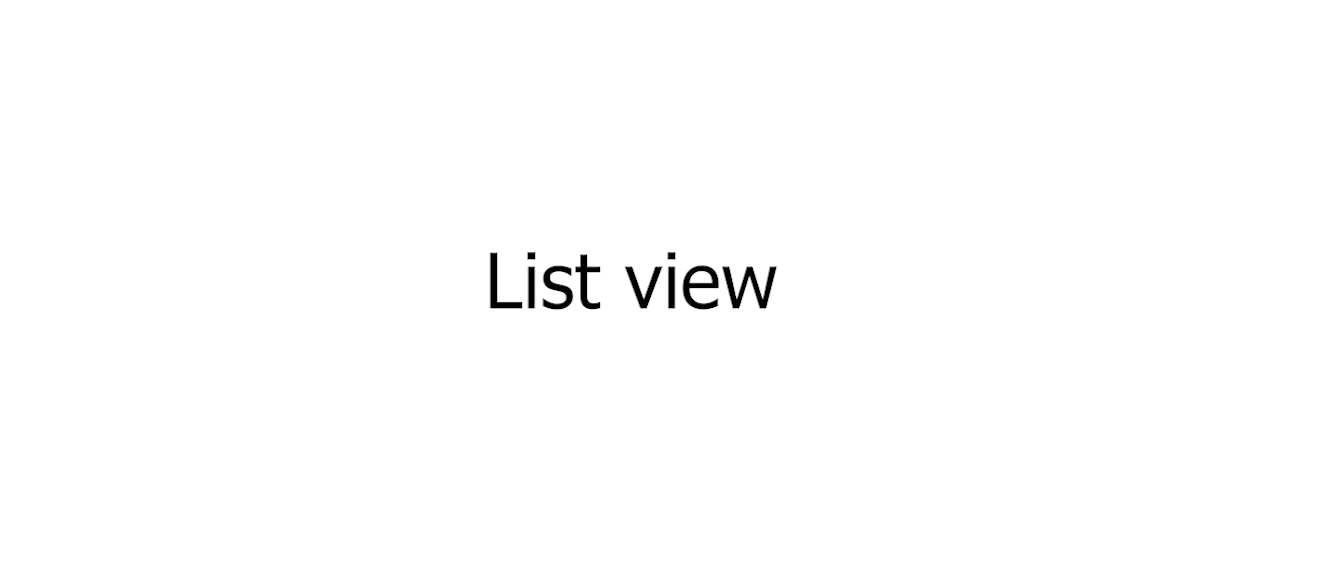
You can change the view of the products and categories with two different style options: List view or grid view.
13. Two Different Style Options for Menu Filters
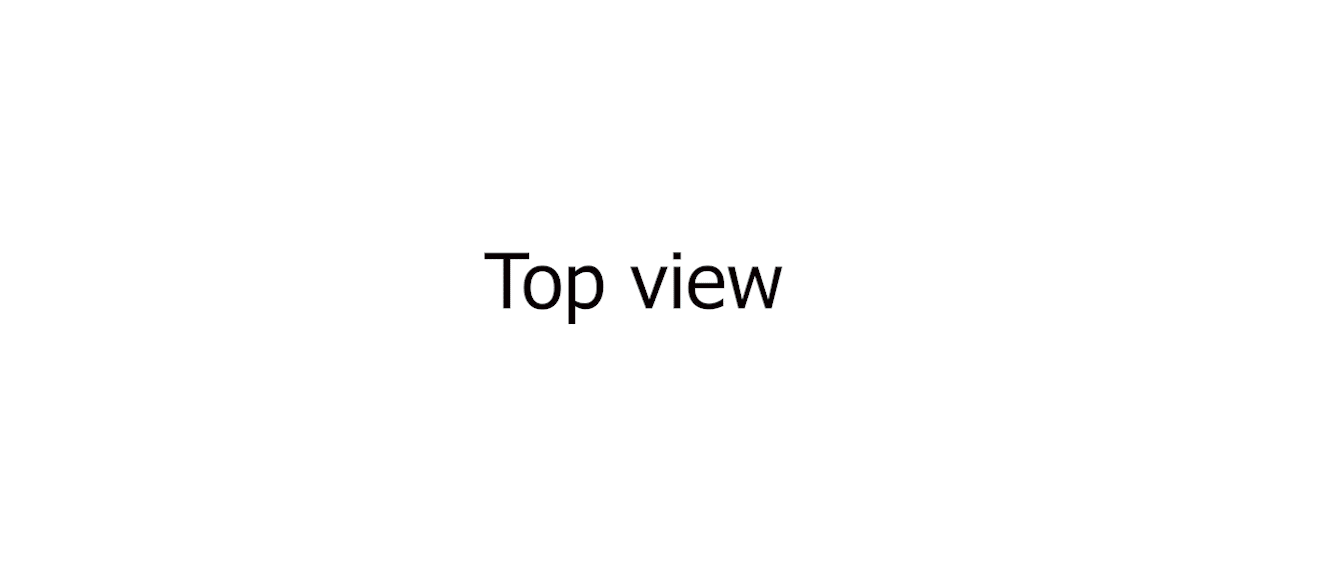
The admin will have the power to display the menu filter options at any position on the front-end page of the restaurant. These customization options allow you to provide a unique look that can consequently increase your website’s conversion rate.